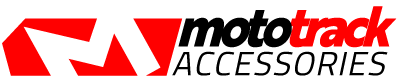Adding Australian Tracks to SpeedAngle Lap Timer [Apex Model]

Please note that the Apex device will have all these tracks pre-loaded. This shows you how to add each track and you can change sectors etc. If you are happy with standard tracks then you don't need to upload any of these tracks.
STEP 1
Download the SpeedAngle R4 Apex software.
SpeedAngle R4 Apex Software R4 Apex R007.exe.zip [Updated 27/1/2018]
SpeedAngle R4 Software (No installation required. Unzip before use.)
STEP 2
Download Australian Tracks and unzip.
Download all tracks [All 23 Tracks.zip] [Updated 28/04/2018]
| Australian Tracks Some tracks loaded with up to three (3) sectors. You can add an extra 15 tracks via Track Manager [SpeedAngle R4 Software] |
||
|
|
|
STEP 3
Install USB Driver
Important Download ~> FTDI USB Driver for Windows, setup executable
STEP 4
Open SpeedAngle R4 Software and then connect Lap Timer to USB Port
STEP 4A
Check your SpeedAngle Firmware version is R012. https://www.mototrack.com.au/firmware-update-speedangle-apex-lap-timer.html
STEP 5
Select Track Manager in Menu under Tools

STEP 6
Touch on first Line to bring up menu

STEP 7
Select load from file.

STEP 8
Select fist track from the location you saved tracks. Repeat this Step 7 & 8 for all the tracks you want to load.

STEP 9
Track has been placed in Postiion 1

Once finished adding tracks at STEP 9 you must then hit Connect Device Button, wait for device to be connected and then select Upload Tracks.
That's it you are done.